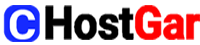How to connect your domain name to your hosting account
Shortly summarized, the steps you need to take to connect your domain name to your hosting account are as follows:
- Access your Domain Registrar Account
- Find DNS Management or Name Server Settings
- Find the Name Server Settings
- Update the Name Servers to Your Hosting Provider’s Name Servers
- Update Your Name Servers
- Click Save and you’re done.
- Verify the Connection
Now, let’s have a look at those steps in detail…
(1) Access your Domain Registrar (Cold HostGar) Account
First, go to coldhostgar and login to your Cold Hostgar account by clicking the Sign In button on the top-right, under “Registered Users.”
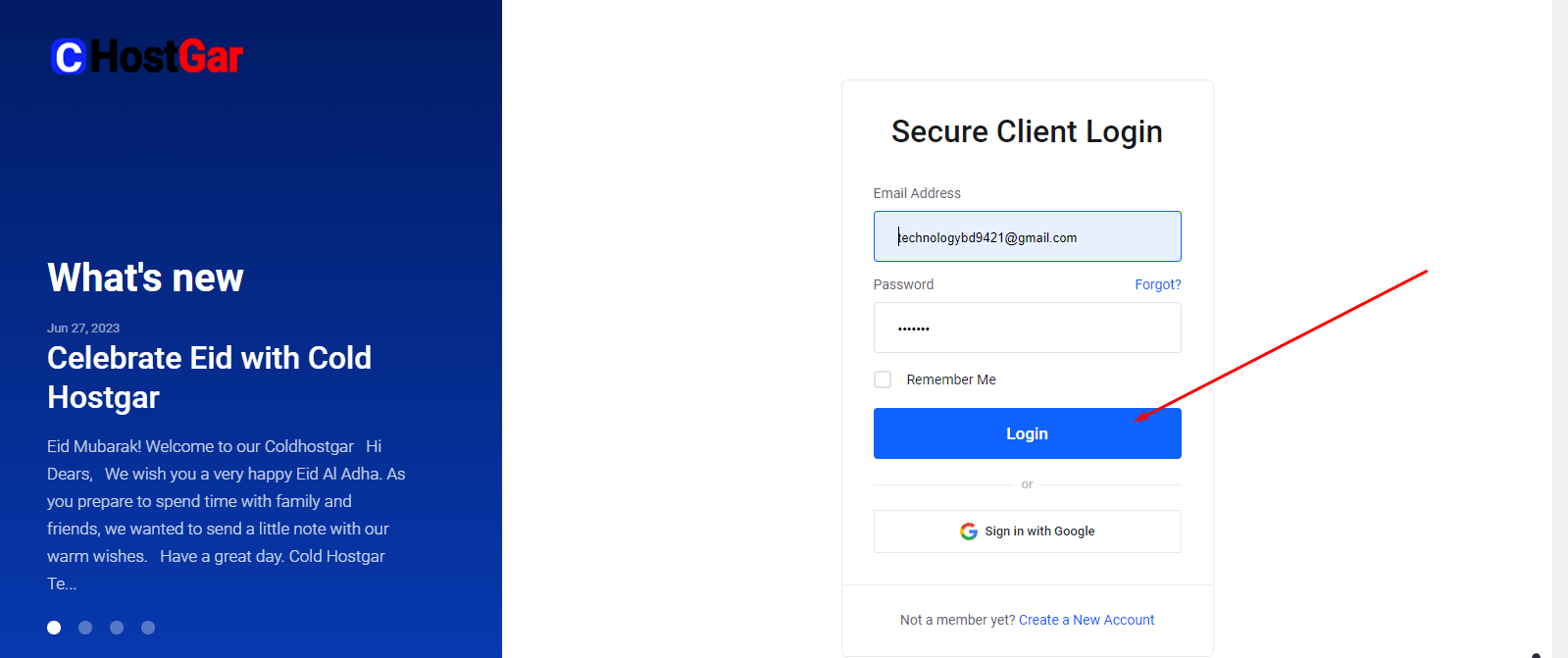
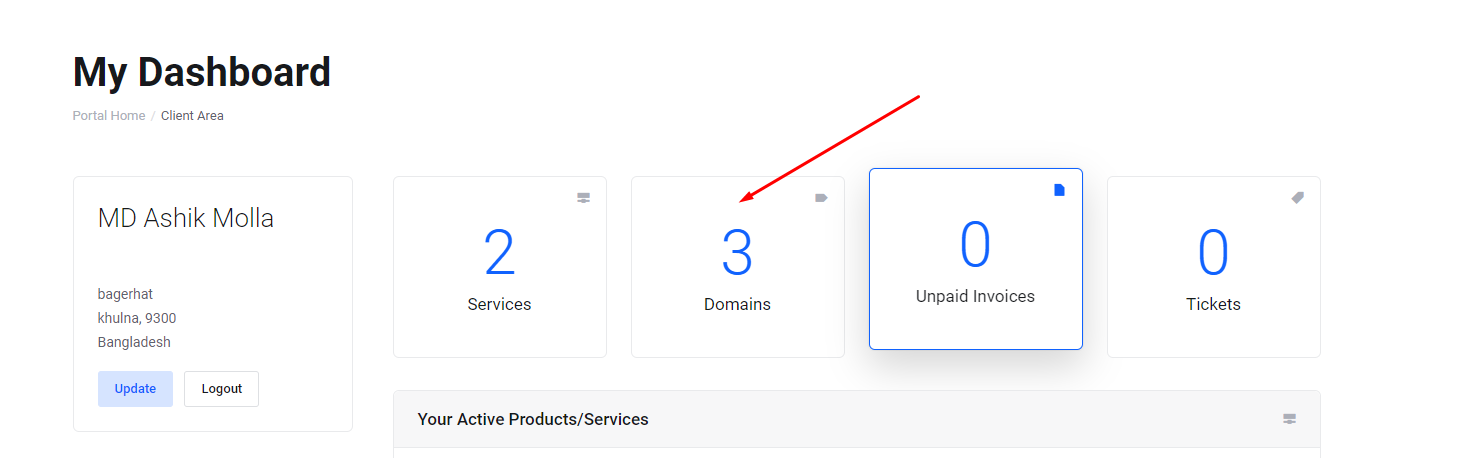
(2) Find DNS Management or Name Server Settings
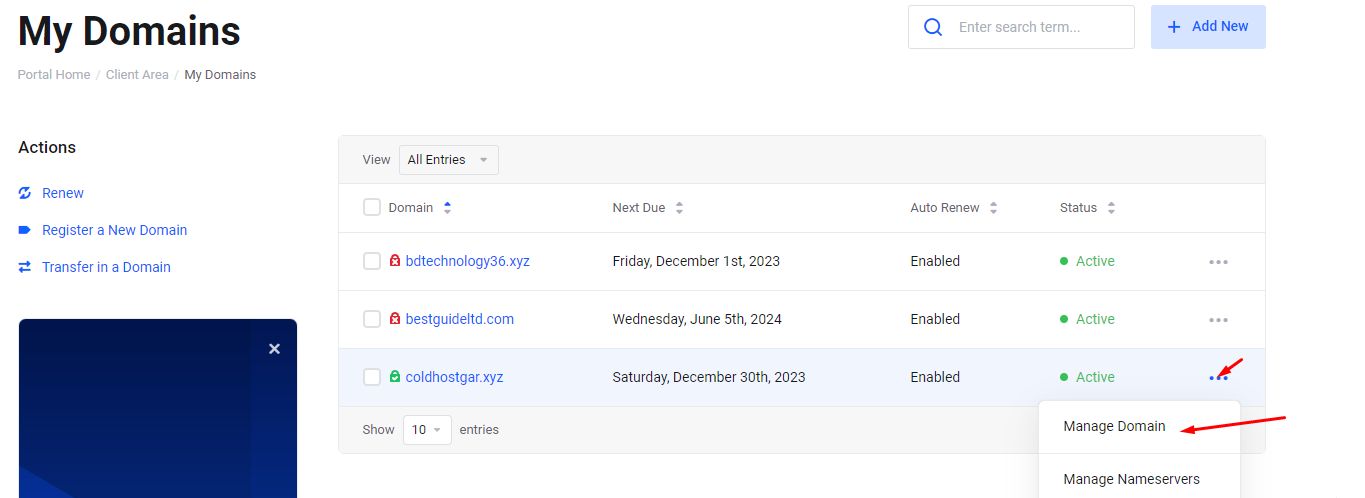
When you log in, you’ll see a page with your ColdHostgar products listed in it. If you end up on a different page, you can click the arrow (drop-down-menu) next to your name and then My Products to view your products page. Under Domains, you’ll see a list of domain names you’ve purchased from GoDaddy. Select the domain name you’d like to connect to your hosting account and click Manage.
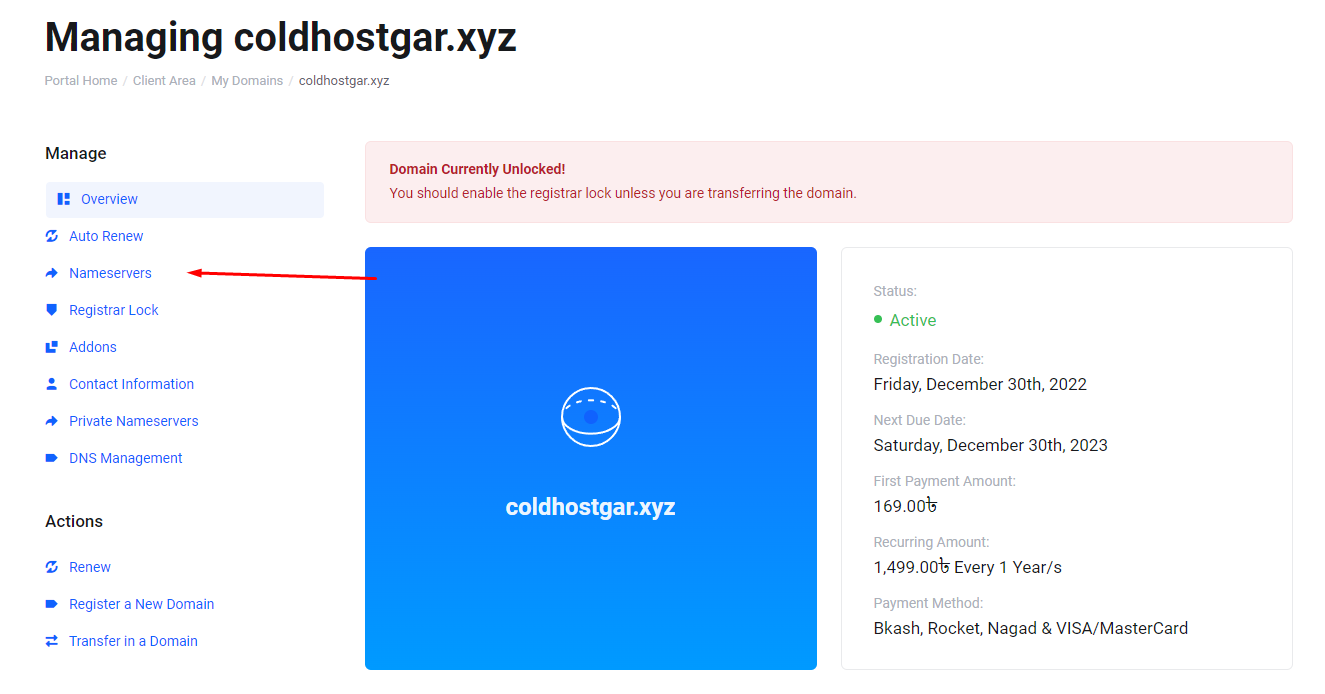
As you can see above, this will take you to the control panel page where you can manage that specific domain name. On this page, you can also view information related to your domain name i.e. when it will be automatically renewed. Having mentioned auto-renewals, we should make a reminder:
If you would like to get more information on auto renewals and why they’re useful, read our article titled: coldhostgar domain name auto renewal: what is it, how does it work…
(3) Find the Name Server Settings
When you scroll down on the Domain Settings page, you will see the Manage DNS option.
When you click Manage DNS, you’ll be directed to the DNS Management page. On this page, scroll down until you see Nameservers.
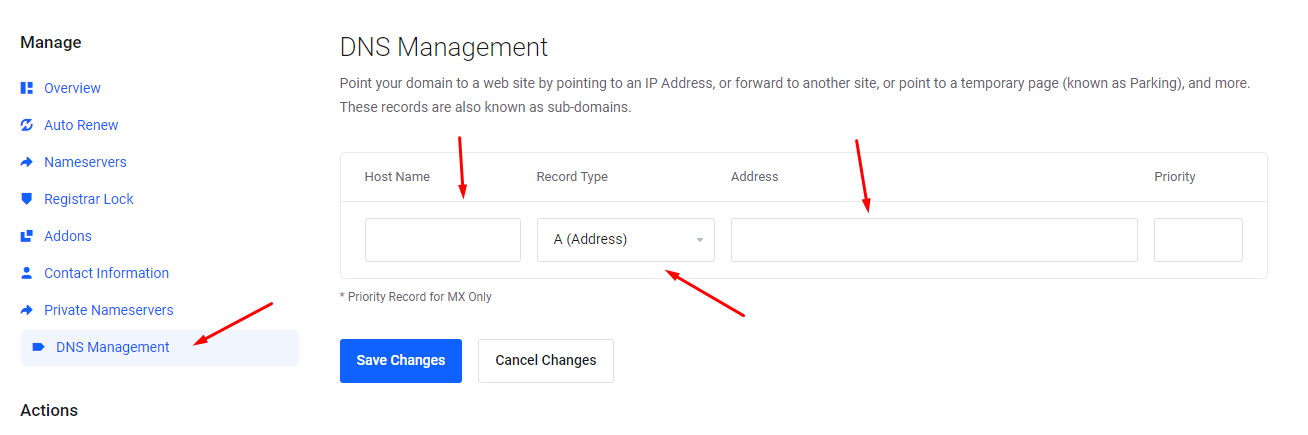
When you click Manage DNS, you’ll be directed to the DNS Management page. On this page, scroll down until you see Nameservers.
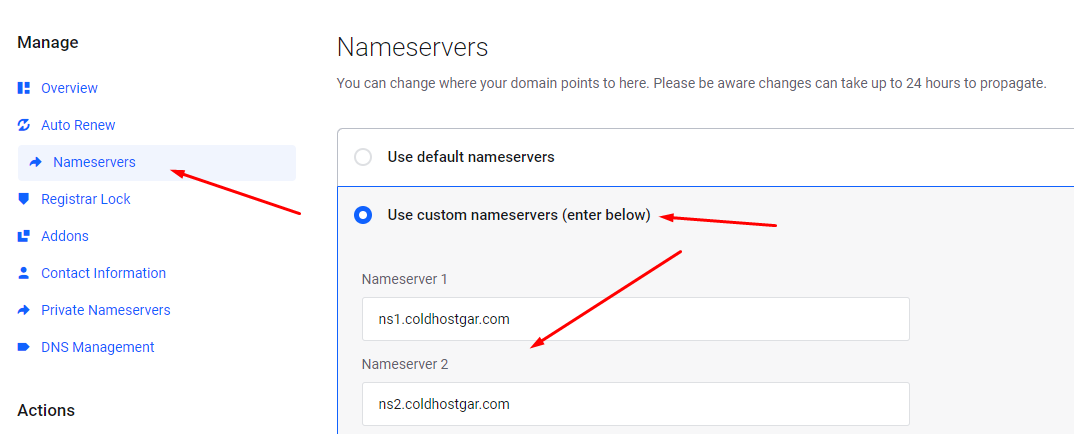
(4) Update the Name Servers to Your Hosting Provider’s Name Servers
Now, this is where the actual process of connecting your domain name to your hosting account starts. Click the Change button next to where it says, “Using default nameservers.”
To be able to point your domain to your hosting account, you need to choose the Custom option; not Default.

(5) Update Your Name Servers
After selecting the Custom option, you’ll see two lines below that say “Enter your nameserver.” In order to complete the process of connecting your domain name to your hosting account, fill in the nameserver addresses; one will start with NS1 and the other with NS2.

When you purchase your hosting plan, your hosting provider emails you the nameserver addresses that begin with NS1 and NS2. If you don’t know what you should type in here, check your junk folders or get in touch with your hosting provider. After entering these address into the appropriate boxed, click Save and you’re done.
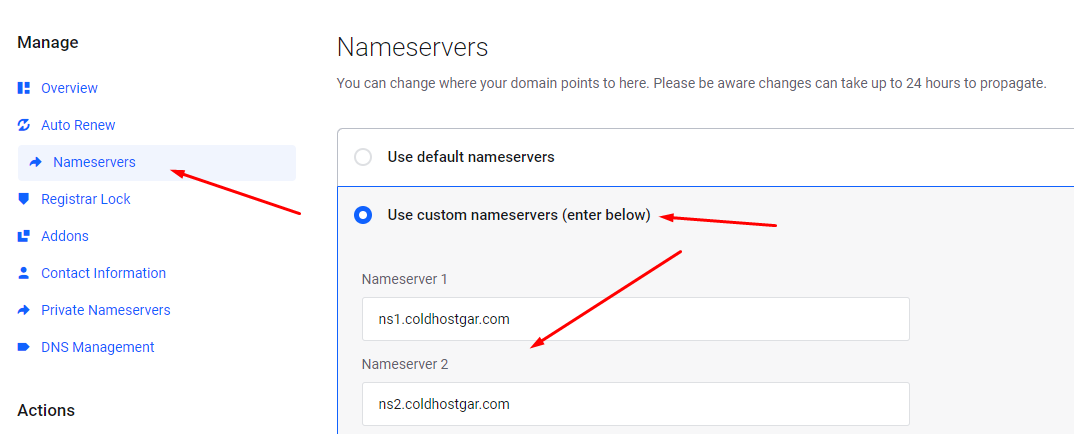
(6) You’ve successfully connected your domain name to your hosting account!
Don’t panic when right after you hit Save you enter your address and see your website doesn’t load. Please don’t forget that it might take 24 to 48 hours for the information to be deployed on DNS servers.
(7) Verify the Connection
Verifying the connection between your domain and hosting account is the last step in the linking procedure. You must check the connections to make sure your website is reachable for visitors after joining the two. This step must not be skipped because it is essential.
To verify the connection between your hosting and your domain, you can use a variety of tools, such as ping or traceroute, to check the IP address of your website. Your website can be accessed and tested to see if it is functional using a web browser.
Also, you can verify your DNS (domain name server) settings to make sure they’re accurate by using DNS lookup tools. These tools will display the A record, CNAME record, and other DNS settings related to your domain so that you can compare them to the suggested settings suggested by your hosting company.
Making ensuring that your hosting and domain are linked is crucial to guaranteeing that users can access your website. By doing this, you can make sure that your website is accessible to users and that they can quickly locate it. You can always get help from the customer care staff at your hosting company if you’re having issues confirming the connection.
Thanks
Cold Hostgar